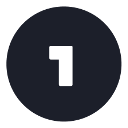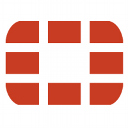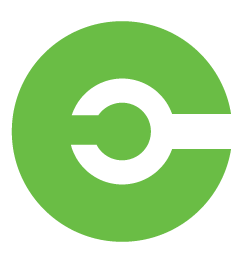Microsofts Student Advantage gives students the ability to install Office on personally owned PCs. Students can install Office 365 Apps on Windows based machines and Apple Devices.
Office 365 Professional Plus is provided on a subscription basis - you can use the latest version of Office free while you are registered with Strathallan School and have an active school account.
You can Sign in to your Office 365 account here.
If you wish to install Office on your Windows based machine simply log in to Office 365, link located above, with your school details. From here you can access the online versions of the Office suite or download Office 365 for your device.
Please note that Office 365 for Windows is only compatable on Windows 7 and above.
To install Office on a Windows machine you must follow these instructions in full. You can dowload the instructions below, they can be found in the 'Office installation instructions' section.
If you wish to install Office on your Apple mac machine simply log in to Office 365, link located above, with your school details. From here you can access the online versions of the Office suite or download Office 365 for your device.
To install Office on a Apple machine you must follow these instructions in full. You can dowload the instructions below, they can be found in the 'Office installation instructions' section.
-
help_outlineHow do I get Office ?
To get Office for Windows based machines or for Apple Mac machines please please follow the instructions provided on this page. A full installation document and a link to Office 365 can be found on this page.
-
help_outlineOffice installation instructions?
Please see below for instructions on how to install Office on both Windows and Apple Mac platforms.
Office installation instructions for Windows and Mac download here!
-
help_outlineHow do I install Office ?
Please see below for instructions on how to install Office on both Windows and Apple Mac platforms. These instructions must be followed in full.
Office installation instructions for Windows and Mac download here!
-
help_outlineDo I need to 'Sign in' to Office 365?
You will need to Sign In periodically to keep the products activated.
Your Sign In for Office 365 is your School email address yourschoolusername@strathallan.co.uk and your School password.
-
help_outlineDo I have a OneDrive?
OneDrive for business is available as part of your Office 365 license. Users receive 1TB of online storage with Office 365, this can be used for documents, photos and other resources.
-
help_outlineWhat happens when I leave?
The software is deactivated when your school account is removed after you leave. If you wish to continue to use the software you can purchase an Office 365 subscription.
-
help_outlineCan I keep a previous version of Office?
Office 365 Professional Plus will install alongside your current Office installation. But we advise that you uninstall any other versions of Microsoft Office.